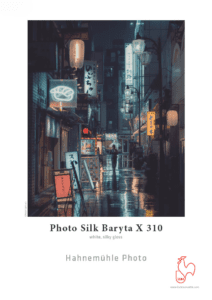Hi folks
Today, I’m going to demonstrate my workflow when it comes to prepare file for printing.
For this particular example, I will prepare a test strip 24×8 inches (or 60x20cm) ready-to-print file.
Test strips are used for the artists to compare and contrast the different papers, post-processing methods before deciding to make large prints (40x60cm and above).
Below are three steps of preparing a file
1. Choose the artworks and your desired print size
In this example, I choose to print the image below at a size of 60×90 cm.
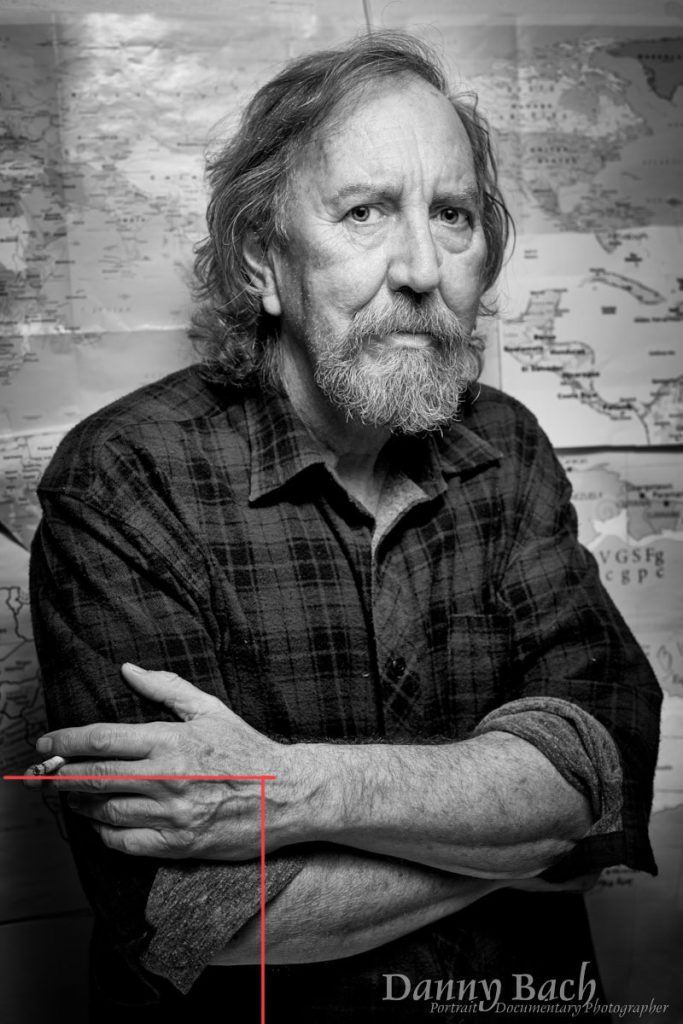
Enlarge your image(s) in Image>Image Size – the info show up should be similar to the one below.
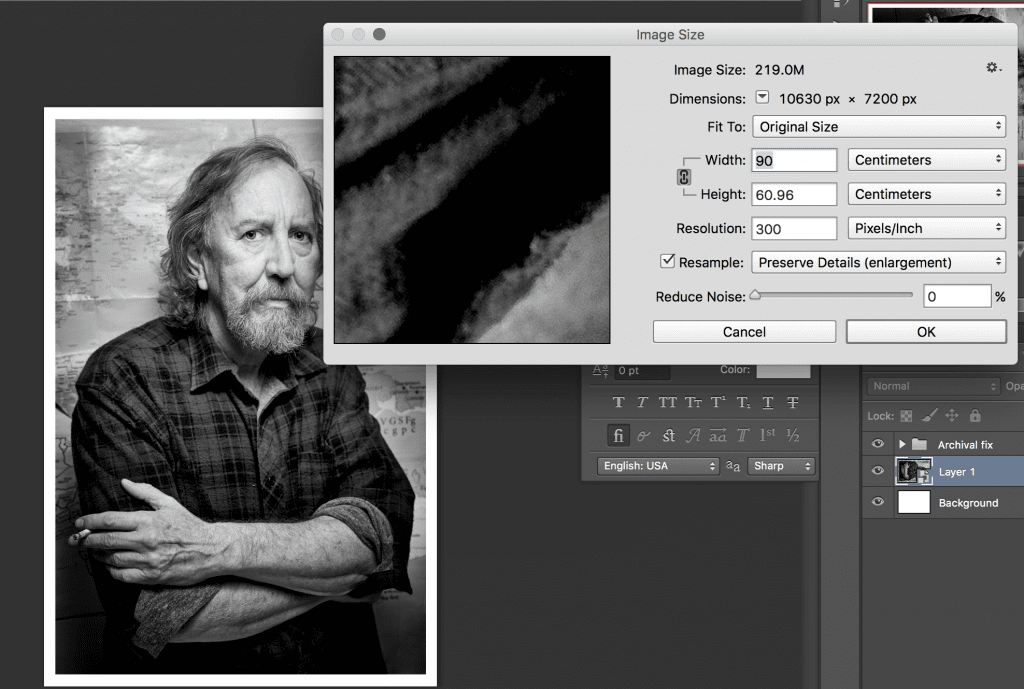
Selected the area I wanted to test and copy it. Paste it on to the new file I will be creating right now.
2. Create the test strip file
File>New in Photoshop and set the size, resolution and color space as below. Or DOWNLOAD HERE
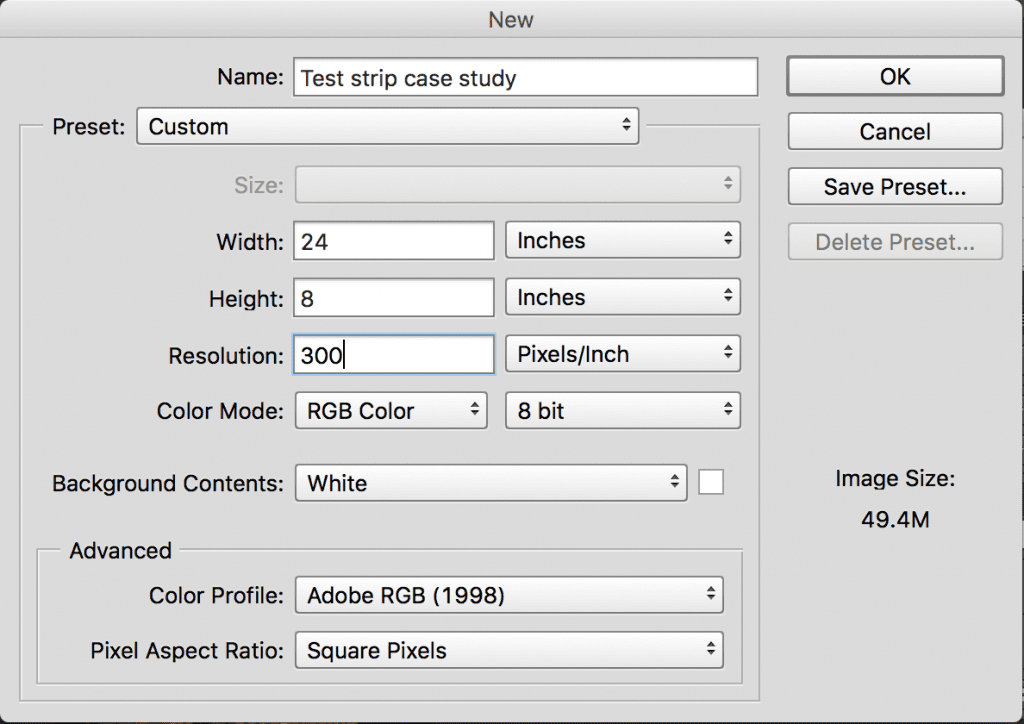
Paste the chosen area onto the new file.
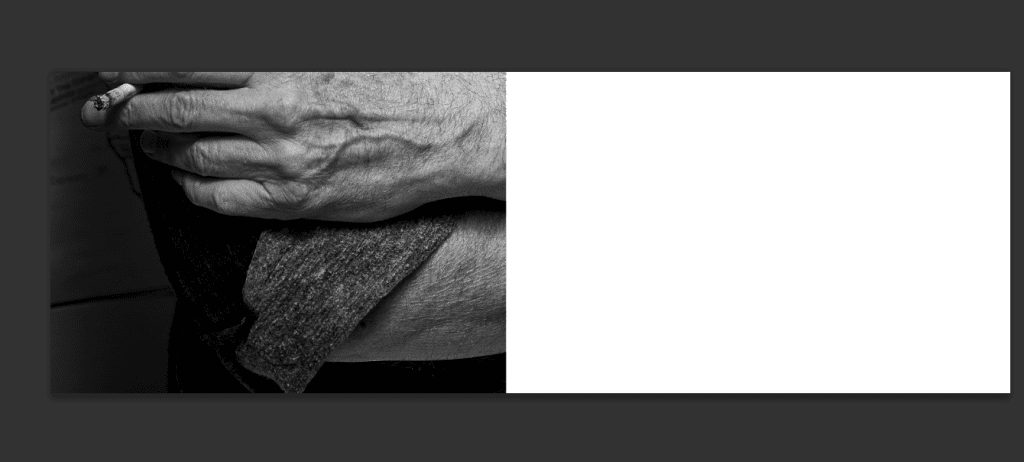
Note that do not resize the layer of the chosen area, it might get pixelated or you will need to convert it to Smart Object before resizing.
Now I will fill up the blank area with the whole image itself and some other images I would like to print.

3. Export file
When I wrote “export”, what I really meant was “Save as”. Now you will need to give the print to your printer. The popular file formats are JPEG and TIFF.
In Photoshop, go to File>Save as
If JPEG, please save it as in highest setting as below

If TIFF, please save is with None compression and no layer (to reduce file size) as below

Finally you can send the file(s) to your printer now. If you print at VG-Lab, please follow this LINK to send your file(s).
NOTE:
- Always shoot and process in Adobe RGB 1998 color space or ProPhoto RGB (16bit). Working in sRGB is a much smaller color space compared to the other two color spaces and the number of colors a camera can capture.
- Always processing your digital images using a calibrated screen. Trust me, it’ll make your job easier when it comes to printing.
Alright, now I have presented to you guys three steps to prepare a file to print: Choose what to print and how big the print is, Create a test strip and test out your images then Export the file(s) in JPEG or TIFF.
Happy shooting and printing 🙂
VG-Lab
Preserve your legacy